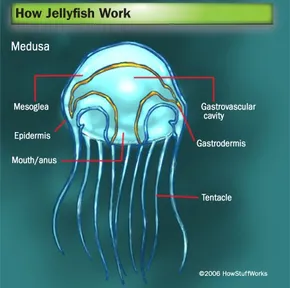How To Install The Op Auto Clicker 3.0
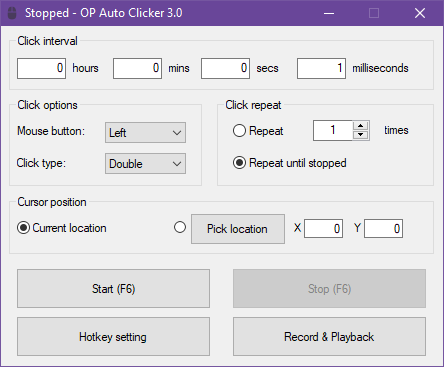
Image Source Pedro Lopez
What you want to do is that you want to click on this link and once you open the link you will want to click on the download button, and it will automatically start downloading for you. Once you have done that you will want to wait for a few seconds until the folder tab pops up, then hit “save”. Once it has finished installing you will want to run the program. Then there will be a Microsoft tab, you will hit “install anyway”. Then you are all done Installing the auto clicker. Now I will tell you how it works. The first thing you will see four boxes and on the side of each box you will see hours, mins, secs, and milliseconds. This is for how fast or slows you want the auto clicker to be. Then two the right of the screen you will see words the say “Click repeat”. This is where you put how many times you what the clicker to click for you, and underneath that, you can also put “Repeat until stopped” which is where the auto clicker infinitely clicks for you until you want it to stop. Then on the left side you “Click options” where you can choose if it’s the left button of the mouse or the right and if you want it to click double times or single clicks. For Cursor position, you can do current location, which means wherever your cursor is it will auto click, or you can pick a location by hitting the “Pick location” and then you clicker on wherever you want it to be, then once you start it, it will start to click and if you try to move your mouse you can’t and when you want to move your mouse, you have to stop the auto-clicking with the hotkey that you put. Now the hotkey setting is where you get to pick what button to press to activate the auto clicker. Whatever button you pick will be the same thing for starting it and stoping it. I prefer you to use A key that does nothing. The last thing we have is the “Record & Playback” which is where you record what you want to do and it does it for you. You can also decide on the speed you want it, but if you do it to fast then whatever you want the playback to do, might not work you can also let it type whatever you want it, all you have to do is go to options in the record and playback, recording the options again and you just clicked on the box next to the words keyboard. That is all for how to install the Op Auto clicker and how to use it.
RELATED STORIES:
https://esteemstream.news/44723/engineering/personal-tech/gaming/what-is-an-auto-clicker